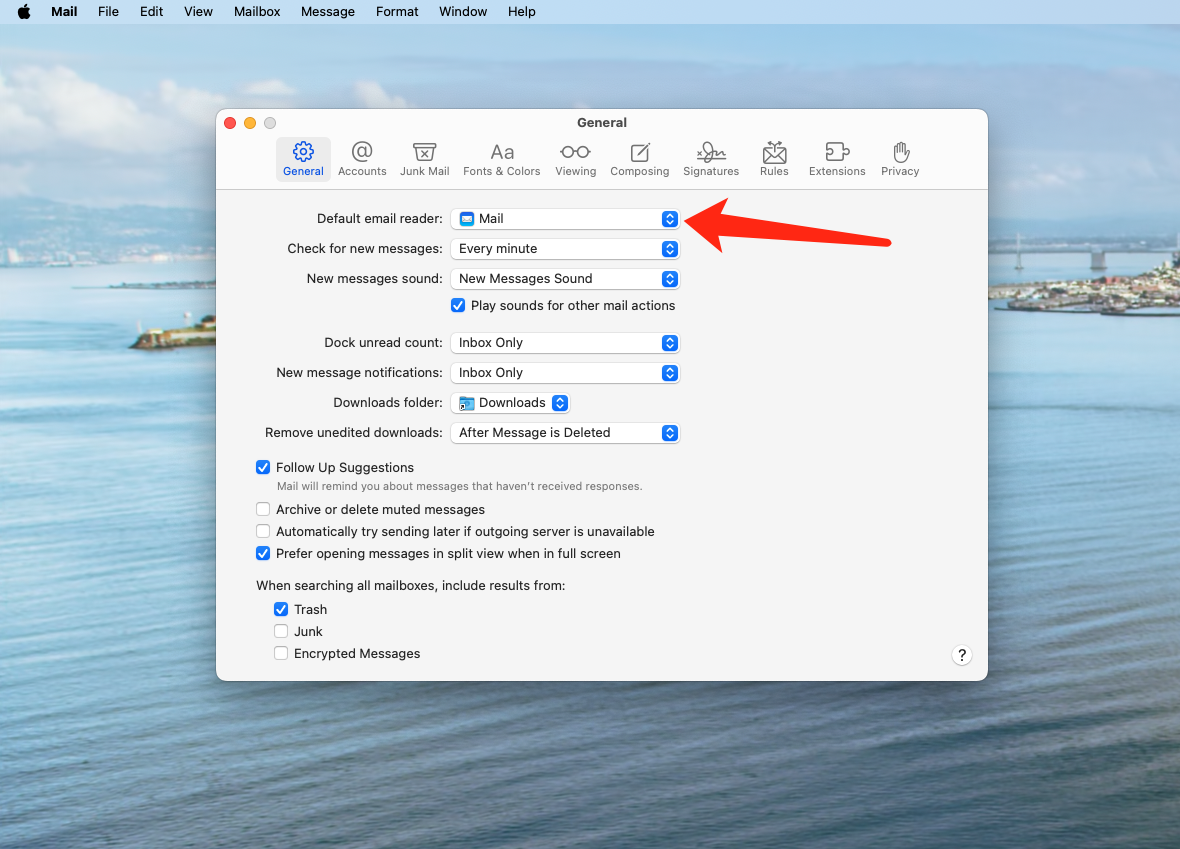Follow These Simple Steps
Step 1: Open Launchpad
Click on the Launchpad icon in your dock (highlighted with a red arrow in the image below).
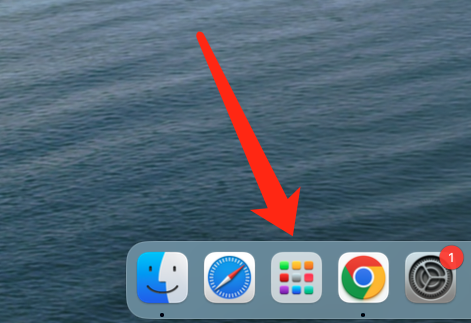
Step 2: Find the Mail App
In the Launchpad search bar, type "mail" to find the Mail application. Click on the Mail app icon to open it.
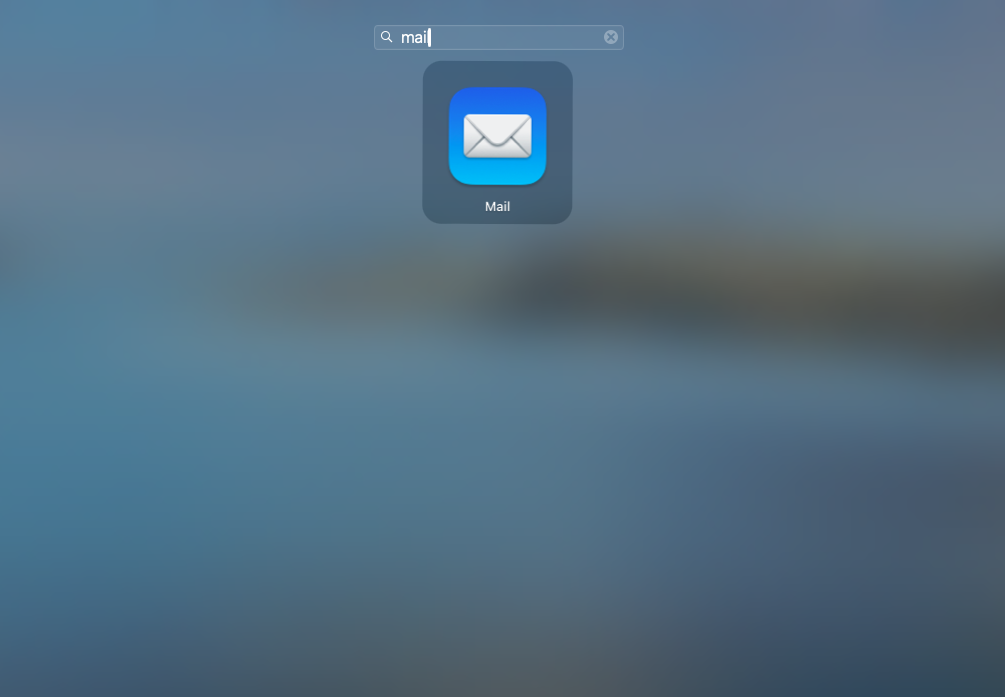
Step 3: Configure Mail Settings
Once Mail is open, click on "Mail" in the top menu bar, then select "Settings". In the General tab, make sure "Mail" is selected as the default email reader, as shown in the image below.